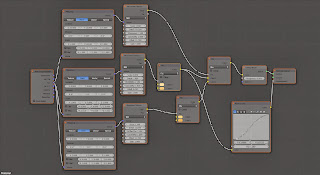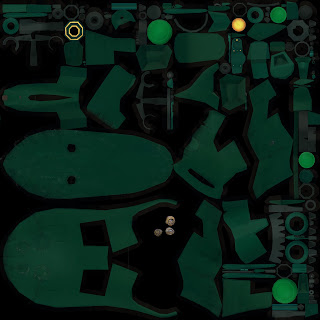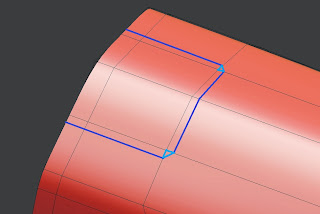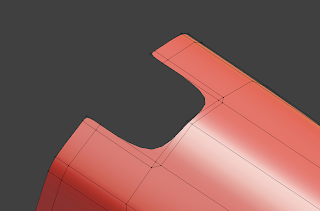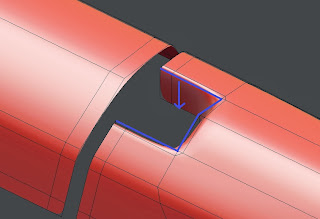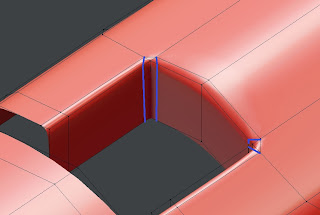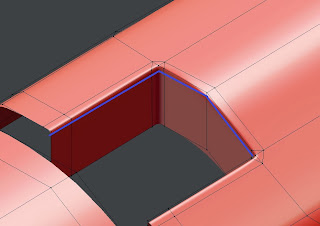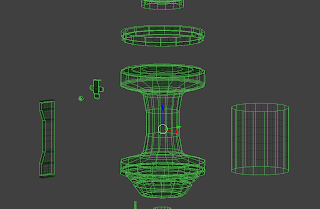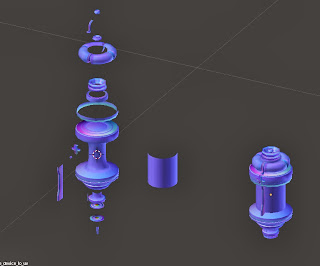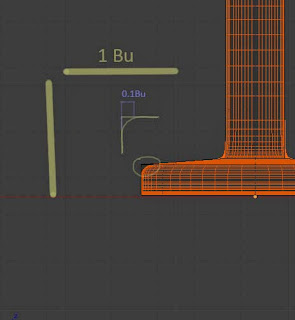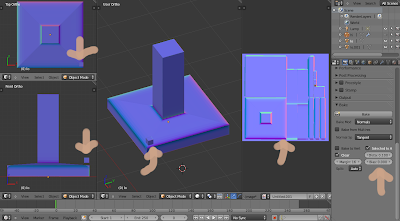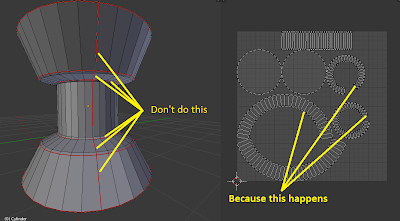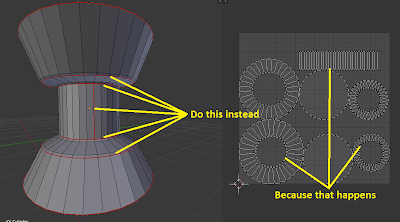Lately I've been working on some things for my portfolio. To that end I produced some small videos showing off some of what I can do.
Friday 20 December 2013
Friday 13 December 2013
Monday 9 December 2013
Tesla S update
Labels:
blender 3D,
car,
model,
modelling,
realistic,
tesla model S,
update,
vehicle
Sunday 8 December 2013
Friday 6 December 2013
Pistachios!
My first Cycles render! Textures are procedural (same material as in my previous post) and it all renders fairly quickly with one large light to light the background plane and 3 more light planes to produce the reflections and add some sky light.
Some basic noise reduction was applied afterwards to clean up the image and the bokeh blur was simply a tick box in the render settings (interesting feature!).
Hope you like.
Some basic noise reduction was applied afterwards to clean up the image and the bokeh blur was simply a tick box in the render settings (interesting feature!).
Hope you like.
Thursday 5 December 2013
My adventures in Cycles
I was reading the latest post of World of Level Design (check it out!) post about practising your skills at level design it really made me stop and think I should do more than "projects". To that end I decided to a series of studio renders in Cycles, where the goal would be to improve my rendering skills in a controlled environment (Studio render).
So here goes:
So here goes:
Monday 25 November 2013
Friday 22 November 2013
Sunday 20 October 2013
Interesting normal map technique
Interesting technique! My computer cant handle Blender in sculpt mode for any useful amount of polygons so this technique looks like it'll be useful for one of my projects.
It looks especially useful for making stylised normal maps which is perfect for what I want to do.
It looks especially useful for making stylised normal maps which is perfect for what I want to do.
Monday 7 October 2013
Sunday 6 October 2013
5 simple steps to making a clean cut in Blender
In this post I will outline the method I use to making smooth cuts (or spaces) in my meshes. It's pretty basic and I'm sure you'll find examples of this elsewhere.
While I admit its not completely perfect because of the introduction of ngons and triangles, the result seems to be quite good and the amount of polygons required is quite low which is great.
The following images show what I'm talking about. The second image uses the same method to achieve the opposite shape.
The following steps assume you have a mesh with a Subsurf modifier.
Step 1 Position where you want the cut/space in your mesh to be.
I usually use the Edge loop tool (ctrl+R) to set where I want the loops to define where the sides the thole will be. It helps reduce unwanted distortions. If your mesh happens to have edge loops already there, use those.
Step 2 Make some lines
Draw an edge using the Knife tool (K) around the area that you want to become a hole. Ensure that when you change direction you leave a triangle between the edges as shown in the picture. Make sure the edge you are drawing is close to the existing edges you defined earlier.
Step 2 Make some space
Delete the polygons where you want the space to be. Notice how the mesh is being smoothed. This will be fixed later.
Step 3 Extrude
Select the edges around the polygons you just deleted and extrude downwards (or whatever direction you want). Again, notice how the mesh is smoothed. The next step will resolve that.
Step 4 Add lines
Creating these lines will make the corners sharp. Use the Knife tool and cut from the outer edge of the mesh up to the corresponding vertex of the triangle mentioned in step 3 making sure to cut as close to the corner as possible.
Step 5 Add sharpening line
The purpose of this line is to make the edge sharper as well as producing smoother geometry where the triangles are.
While I admit its not completely perfect because of the introduction of ngons and triangles, the result seems to be quite good and the amount of polygons required is quite low which is great.
The following images show what I'm talking about. The second image uses the same method to achieve the opposite shape.
The following steps assume you have a mesh with a Subsurf modifier.
Step 1 Position where you want the cut/space in your mesh to be.
I usually use the Edge loop tool (ctrl+R) to set where I want the loops to define where the sides the thole will be. It helps reduce unwanted distortions. If your mesh happens to have edge loops already there, use those.
Step 2 Make some lines
Draw an edge using the Knife tool (K) around the area that you want to become a hole. Ensure that when you change direction you leave a triangle between the edges as shown in the picture. Make sure the edge you are drawing is close to the existing edges you defined earlier.
Step 2 Make some space
Delete the polygons where you want the space to be. Notice how the mesh is being smoothed. This will be fixed later.
Select the edges around the polygons you just deleted and extrude downwards (or whatever direction you want). Again, notice how the mesh is smoothed. The next step will resolve that.
Step 4 Add lines
Creating these lines will make the corners sharp. Use the Knife tool and cut from the outer edge of the mesh up to the corresponding vertex of the triangle mentioned in step 3 making sure to cut as close to the corner as possible.
Step 5 Add sharpening line
The purpose of this line is to make the edge sharper as well as producing smoother geometry where the triangles are.
Done. I hope someone found this useful.
Saturday 5 October 2013
Unearthly challenge: Day 1 & 2
Well, I just got sucked in to a challenge. Game Artisan are hosting the Unearthly challenge. Me having a bit of spare time and being a long time lurker of the 3DTotal forums I decided to join.
Out of the four categories I went for the 3D vehicle as I already had an idea I was pretty interested in trying out.
The Bullfrog
"The Bullfrog is an Oceanic planetary explorer. With its powerful hybrid engines it can cross vast oceans either above or below the waters.
It can be dropped from orbit and land using parachutes. Once on the water its hydrofoils deploy and off it goes.
Massive waves? No problem, using its small wings to provide lift, it can hop over them and its computers can even map a route allowing it to jump from wave crest to wave crest resulting in more efficient travelling during planet wide storms.
If needed it can dive up to 100 metres under the surface and provide life support for a crew of 3 for up 24 hours."
During the first day I quickly blocked it up and added a subdivision modifier because I wanted some nice smooth curves.
Out of the four categories I went for the 3D vehicle as I already had an idea I was pretty interested in trying out.
The Bullfrog
"The Bullfrog is an Oceanic planetary explorer. With its powerful hybrid engines it can cross vast oceans either above or below the waters.
It can be dropped from orbit and land using parachutes. Once on the water its hydrofoils deploy and off it goes.
Massive waves? No problem, using its small wings to provide lift, it can hop over them and its computers can even map a route allowing it to jump from wave crest to wave crest resulting in more efficient travelling during planet wide storms.
If needed it can dive up to 100 metres under the surface and provide life support for a crew of 3 for up 24 hours."
During the first day I quickly blocked it up and added a subdivision modifier because I wanted some nice smooth curves.
Thursday 3 October 2013
Lester Animation Project
I'm currently playing around with my rat character with the goal of making a short animation with it.
This is just a WIP shot from the viewport. I will post something more interesting soon. I am experimenting with different looks for the final look of the animation. To do this I will be doing some renders of various poses of the character along with props.
Soon I will also post some (bad) story board of various shot ideas along with some plot stuff.
Anyhow. More to come.
Friday 27 September 2013
Normal Mapping the Time Device + basic Normal Mapping tips
Now about the Time Device prop. I started modelling using the subdivision method as described in the scientist character modelling overview. This allowed me to make it look as nice as possible and not worry about re-topologising it later.
Once a Low poly mesh was produced, I removed the parts that can be duplicated and unwrapped it as efficiently as possible.
Next, and this is important, I made a copy of the low poly mesh and moved it far away from the original meshes. I then "exploded" both the high poly and original low poly meshes as described on some other sites. This essentially consists of taking all the parts that can be separated (anything that's a separate mesh, or can be made separate) and moving them far from their original positions.
Note: This is done for both high poly and low poly meshes making sure each corresponding high poly and low poly parts overlap.
This may seem crazy but remember that mesh copy I made? The non-exploded and exploded versions share the same UVs. This means that a normal map baked on the exploded version, will work on the non-exploded version and be glitch free! The original low poly mesh is left untouched and baked map can be applied to it!
Exploding the mesh reduces the interference between all the components and seems to produce much cleaner results.
Hope someone found this informative. Read on for more normal map related stuff!
Mini tutorial - Normal mapping Distance and Bias settings
This is something I only recently understood.
Lets make a normal map for this object (the picture shows the low poly and the high poly models):
I have identified the parts which will cause issues with the baking. In this case it happens to be the corners because the low poly deviates a lot from the high poly.
The distance value represents an imaginary "cage" around every mesh comprising your model (or Object). This cage is both on the outside of the mesh and on the inside. The Distance value can only be made positive. Nevertheless the cage extends the same distance in the oposite direction. This ensure that no matter if the high poly extends outside or inside the low poly, the cage will still pick it up. The Bias is another imaginary cage, around your meshes, inside the first cage. The values are in Blender units (Bu).
So for each separate mesh in your model (within the same Object), you will get a separate cage with the same settings. You may need to explode your model as I explained above if this causes problems.
Anything outside the Distance (or cage) will not be baked. So when you get some solid colour artefacts in your bakes, this happens because the high poly mesh has polygons that extend beyond that distance. They intersect with the cage. You simply need to increase the Distance value until the cage is large enough that no intersections occur.
You can see that in order to resolve the detail of the high poly mesh, we need to set the distance parameter to be as close to the maximum distance between the high poly and low poly mesh. In this case, the maximum distance between the low and high poly models occurs at the corners and is around 0.1 Bu. So that's the minimum Distance value I can use for this low poly mesh.
The Bias value functions in a similar way. Anything inside the Bias cage will be projected onto the mesh to which that cage belongs to. Anything that extends beyond the Bias will not be baked.
The first picture has a Bias of 0 and even though the cube is still within the Distance, it doesn't get baked to the normal map. This shows why the method above works .
The second picture shows that with some tweaked values you can project the cube onto the map. It also shows the Distance and Bias cages and clarifies what the Bias value does (please ignore the fact that I forgot an edge loop resulting in the corner of the main mesh being a little screwed up).
By making the Bias 0, the cube was totally ignored. Setting the Bias to the correct value (the distance from the surface of the main mesh, to a point beyond the cube) allowed the cube to be projected on the surface.
Note: in order for this to work, you need to increase the Distance value so as to include the cube within the Distance cage (see the previous picture).
In most cases the Bias value is not needed unless you want to project some objects onto your model e.g. you could project some screw holes, rivets, shirt buttons or anything that stands out from the surface of the mesh onto the normal map without needing extra geometry on the low poly mesh. This is good for many situations where you want to add small details without increasing poly count.
In conclusion here are some basic settings to keep in mind.
Single mesh where low poly matches high poly very closely:
Distance = 0.2
Bias = 0
Multiple meshes (say, box with complex surface plus screw holes around 0.1 Bu away from the main mesh)
distance = 0.2
Bias = 0.15
Note: these values will need to be tweaked because every model has a different scale etc.
I hope this was useful to some people!
Tuesday 24 September 2013
The Time Device
Today I did some texturing of a game prop. I made the high poly model and from that produced a low poly model. A normal map was then made from the high poly model.
I will detail how I did the normal mapping in another post, but I've found Blender to require a little bit of hacking to get going, but once you get the idea its pretty simple and relatively fast.
Anyway here's some screenshots.
Monday 23 September 2013
Unwrapping woes
Quick tip for people who happen to hit the same problems I did with UV unwrapping.
This is what I used to do:
When you have a cylindrical object with a continuous perfectly vertical side, select the top and bottom edge loops of the perfectly vertical side (this is important) and make a seam. Make sure you make your seams are on polygons that are facing the same way. e.g. If you have a bevelled edge, select the edge loop at the end of the bevel when the next polygon is exactly (or as close as it gets to) vertical.
Next make a vertical seam, but only between those two seams you created earlier and not between other seams where the geometry is not perfectly vertical or you will end up with bent strips of UVs (see above). This ensures the middle strip is opened and flattened out evenly and remains straight while the top and bottom parts are flattened into circles/rings (see below).
I found this produced a much cleaner looking UV map with little extra clean up work.
One disadvantage I can see is that you end up with thin rings of UVs which may end up wasting texture space. However this can be easily countered by nesting other parts within the rings.
Sorry if this seems trivial. I'm sure most of you already know this but while modelling a prop it suddenly hit me and I realised I maybe someone else might have been in the same situation. I hope someone found it helpful.
Anyway, 'till next time.
This is what I used to do:
When you have a cylindrical object with a continuous perfectly vertical side, select the top and bottom edge loops of the perfectly vertical side (this is important) and make a seam. Make sure you make your seams are on polygons that are facing the same way. e.g. If you have a bevelled edge, select the edge loop at the end of the bevel when the next polygon is exactly (or as close as it gets to) vertical.
Next make a vertical seam, but only between those two seams you created earlier and not between other seams where the geometry is not perfectly vertical or you will end up with bent strips of UVs (see above). This ensures the middle strip is opened and flattened out evenly and remains straight while the top and bottom parts are flattened into circles/rings (see below).
I found this produced a much cleaner looking UV map with little extra clean up work.
One disadvantage I can see is that you end up with thin rings of UVs which may end up wasting texture space. However this can be easily countered by nesting other parts within the rings.
Sorry if this seems trivial. I'm sure most of you already know this but while modelling a prop it suddenly hit me and I realised I maybe someone else might have been in the same situation. I hope someone found it helpful.
Anyway, 'till next time.
Sunday 22 September 2013
Scientist character
My friend and I are working on a game. There's not much I can say right now but I've been working some things for the past few weeks.
For those interested, here are some wires:
Today I'm showing you progress on the main scientist character.
I haven't done much humanoid character modelling. I haven't done much normal map generation.
So that's what I've been doing lately!
To start with I made a high resolution mesh. I dont usually go with a specific modelling style but in this case, after seeing this lovely tutorial by CGtuts, I decided that subdivision modelling was pretty useful!
By starting with a low poly mesh and applying a subdivision modifier you can produce high poly meshes with the peace of mind that when it comes to producing the low poly mesh, all the vertices will stick closely to the underlying high resolution mesh, allowing you to focus on simply removing edge loops rather than trying to mess around with traditional retopologising methods.
Of course when it comes to animation, you will need to make sure you have adequate geometry for deformation, but that's not too complicated once you have a low poly mesh which you know is a good proxy for the high resolution one.
By starting with a low poly mesh and applying a subdivision modifier you can produce high poly meshes with the peace of mind that when it comes to producing the low poly mesh, all the vertices will stick closely to the underlying high resolution mesh, allowing you to focus on simply removing edge loops rather than trying to mess around with traditional retopologising methods.
Of course when it comes to animation, you will need to make sure you have adequate geometry for deformation, but that's not too complicated once you have a low poly mesh which you know is a good proxy for the high resolution one.
The benefit of the subdivision process is that you can use the edge loop selection and delete features to effectively reduce the geometry to something a game engine can handle, while the overall volume matches the original mesh closely. The down side is it may take a while to reduce the geometry back from one or two levels of subdivisions however the benefits are great.
The final reduced mesh can then be modified to improve deformation etc.
Final polygon count is around 12k triangles.
The next stage involves rigging as I want to make sure the geometry will deform and take on the normal map correctly.
Using the riggify tool in Blender made it very easy rig this thing. The only annoyance is the weight painting itself where it can sometimes be quite hard to get the correct deformation in all poses.
This is the result after the rigging process!
I hope to show some texturing soon.
Until next time.
Subscribe to:
Posts (Atom)